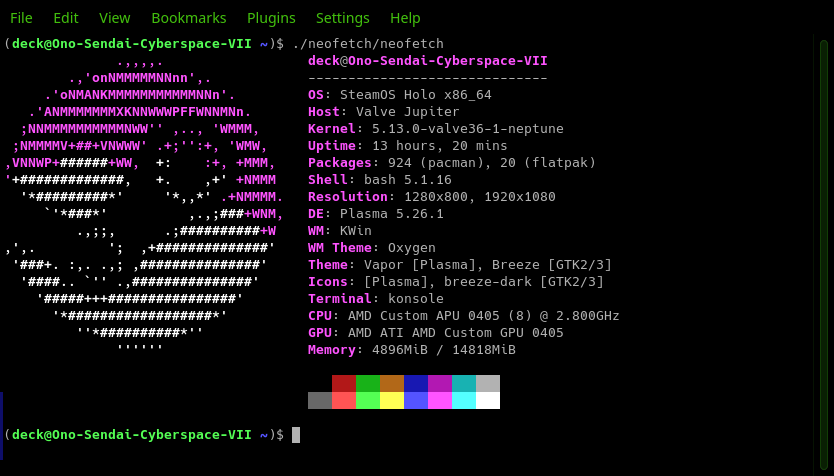This is the process to add the Microsoft Edge browser to your Steam Deck.
A. Add Microsoft Edge Browser via Discovery Store
-
Restart into ‘Desktop’ Mode of the Deck.
-
Click on the ‘Steam Icon’ in the lower left corner.
Click on the ‘System’ to show the applications.
Click on ‘Discover’ to start the Software Center.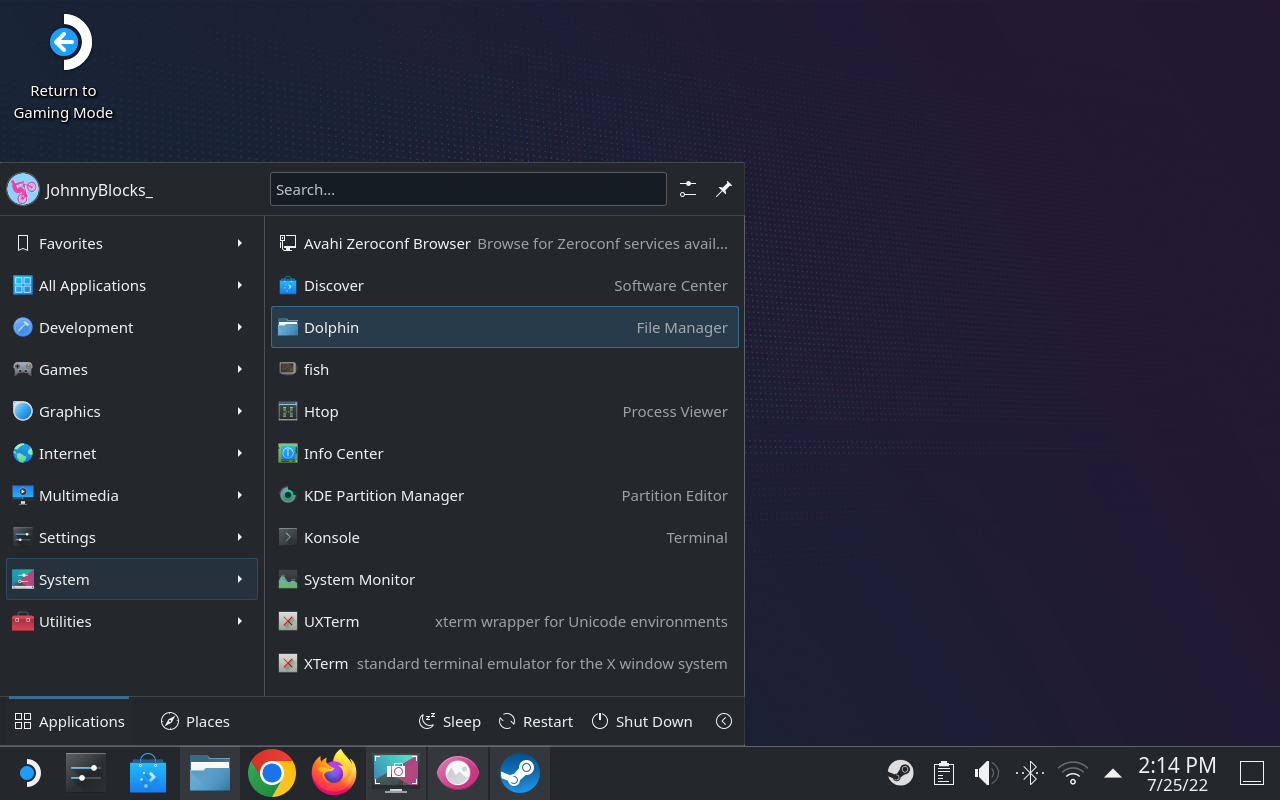
-
In the ‘Discover Software Center’, search for ‘Edge’ When Microsoft Edge shows as a result, click on the ‘Install’ button.
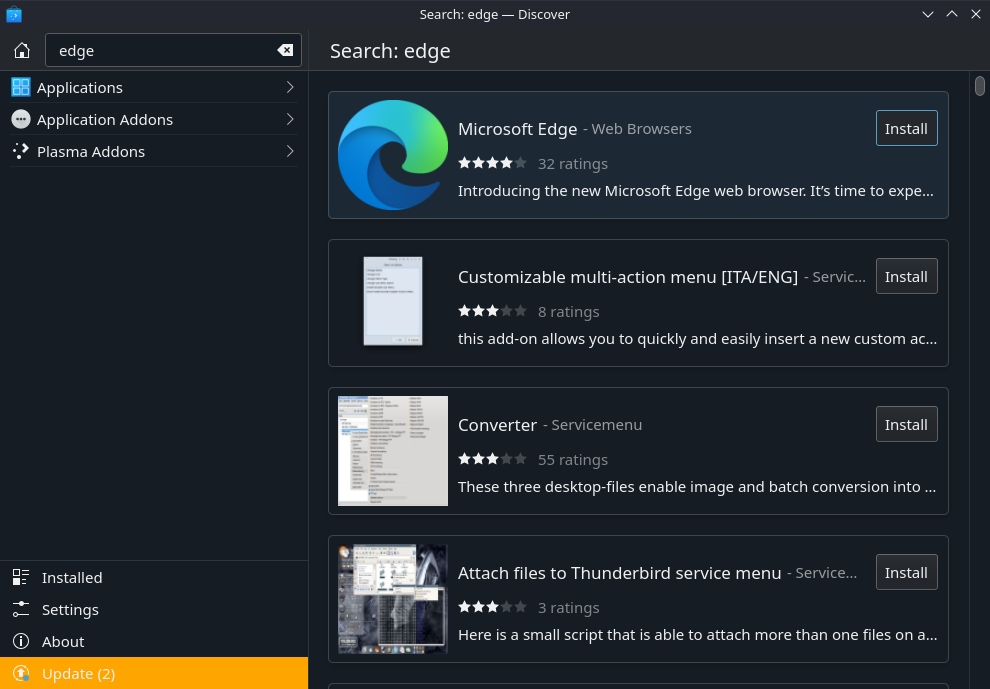
-
Once the installation is complete the browser is ready to use.

 Add Video Streaming Services
Add Video Streaming Services